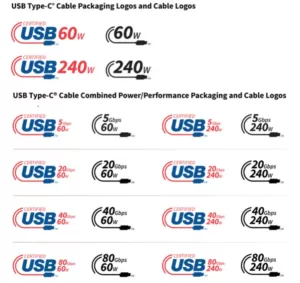Introduction
The hosts file is a plain text file on your computer that can be used to map hostnames to IP addresses. It is commonly used to prevent your computer from accessing certain websites or to redirect specific domains to different IP addresses. In this tutorial, we will guide you through the process of editing the hosts file in Windows.
Step 1: Locating the Hosts File
The first step is to locate the hosts file on your Windows computer. The hosts file is located in the C:Windows\System32\drivers\etc directory. You will need administrative privileges to edit this file, so make sure you are logged in as an administrator.
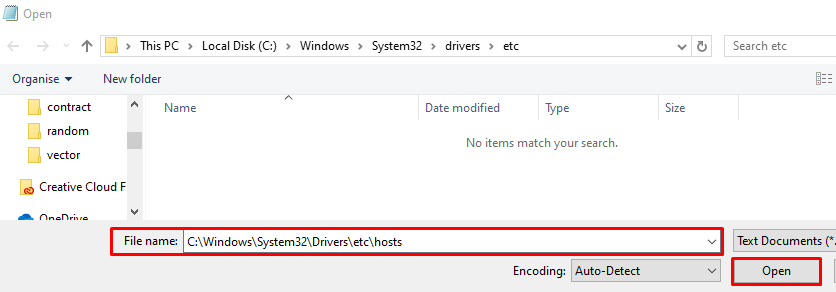
Step 2: Opening the Hosts File
Once you have located the hosts file, right-click on it and select ‘Open with’ and then choose Notepad or any text editor of your choice. This will open the hosts file in a text editor.
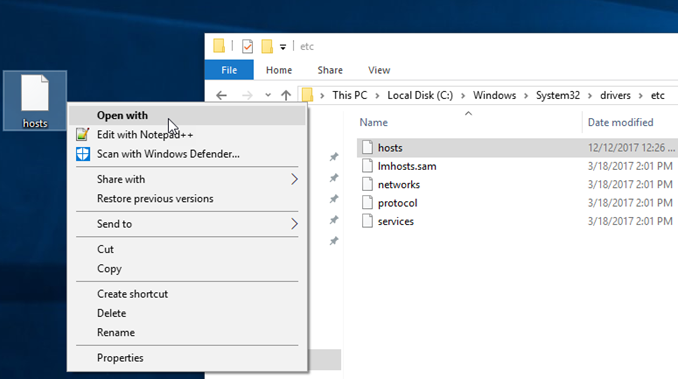
Step 3: Editing the Hosts File
Now that you have the hosts file open in a text editor, you can start editing it. Each line in the hosts file represents a mapping of a hostname to an IP address. To block a website, you can add a line at the end of the file with the IP address ‘127.0.0.1’ followed by the hostname you want to block. For example:
# Block example.com 127.0.0.1 example.com
To redirect a domain to a different IP address, you can add a line with the desired IP address followed by the hostname you want to redirect. For example:
# Redirect example.com to 192.168.0.1 192.168.0.1 example.com
Step 4: Saving the Hosts File
After you have made the necessary changes to the hosts file, save the file by clicking on ‘File’ and then ‘Save’ in your text editor. If you are prompted for administrative privileges, make sure to grant them.
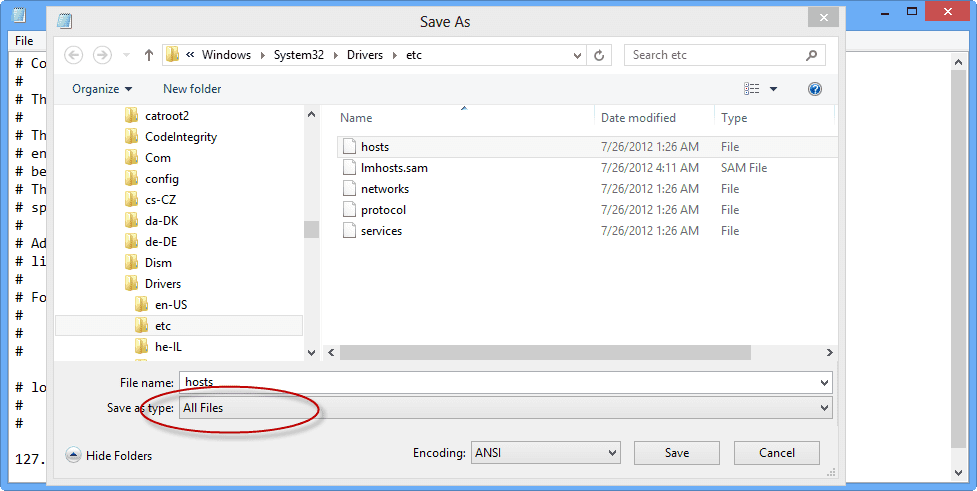
Step 5: Testing the Changes
To test the changes you made to the hosts file, open a web browser and try accessing the blocked website or the redirected domain. If the changes are successful, you should see the desired behavior.
Conclusion
The hosts file is a powerful tool that allows you to control the mapping of hostnames to IP addresses on your Windows computer. By following the steps outlined in this tutorial, you should now be able to edit the hosts file with ease. Remember to use this tool responsibly and be cautious when making changes to the file.