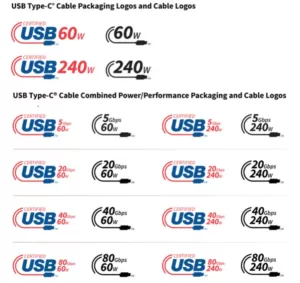Introduction
Windows 11 and 10 offer a wide range of customization options to personalize your desktop experience. One of the ways you can enhance the aesthetics of your taskbar is by increasing its transparency. In this tutorial, we will guide you through the steps to increase the transparency of the taskbar using the Windows Registry Editor.
Step 1: Open the Registry Editor
To begin, press the Windows key + R on your keyboard to open the Run dialog box. Type ‘regedit’ and hit Enter. This will launch the Registry Editor.
Step 2: Navigate to the Taskbar Registry Key
In the Registry Editor, navigate to the following key:
HKEY_CURRENT_USERSOFTWAREMicrosoftWindowsCurrentVersionThemesPersonalizeIf the ‘Personalize’ key does not exist, you can create it by right-clicking on the ‘Themes’ key, selecting ‘New’, and then choosing ‘Key’. Name the new key ‘Personalize’.
Step 3: Create a New DWORD Value
Once you are in the ‘Personalize’ key, right-click on an empty space in the right-hand pane, select ‘New’, and then choose ‘DWORD (32-bit) Value’.
Name the new DWORD value ‘EnableTransparency’.
Step 4: Modify the Value Data
Double-click on the ‘EnableTransparency’ DWORD value to modify its value data. Set the value to ‘1’ and click ‘OK’.
Step 5: Log Out and Log Back In
To apply the changes, you need to log out of your Windows account and then log back in.
Step 6: Enjoy the Increased Taskbar Transparency
Once you have logged back in, you will notice that the transparency of your taskbar has increased. You can now enjoy a sleek and modern look for your desktop.
Conclusion
Customizing the appearance of your taskbar can significantly enhance your Windows experience. By following the steps outlined in this tutorial, you can easily increase the transparency of the taskbar in Windows 11 and 10. Experiment with different levels of transparency to find the perfect balance between aesthetics and functionality.