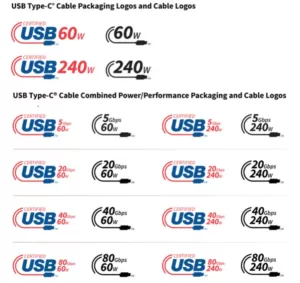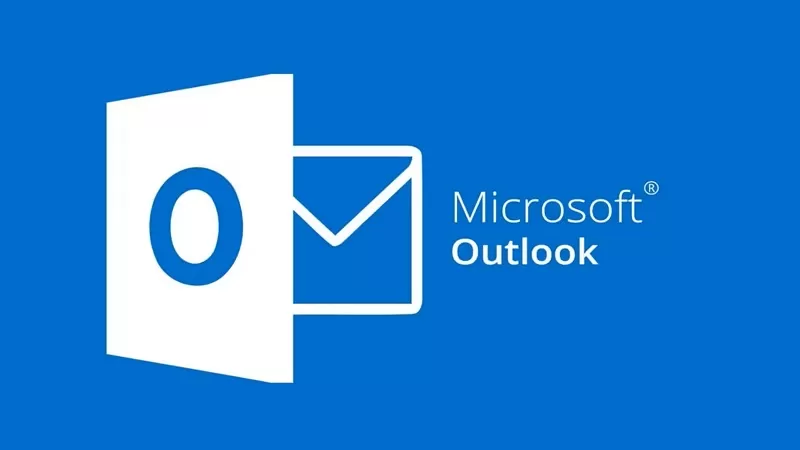
Microsoft has resolved a known issue that caused Outlook Desktop to unexpectedly prompt users to reopen previously closed windows. The problem has been addressed in Version 2309 Build 16827.20130. To install the update immediately, select File > Office Account > Update Options > Update Now, Microsoft says in an update to the original August support document acknowledging the bug.
This issue could be encountered while using specific Office perpetual retail SKUs such as Microsoft Office Professional Plus and Office Home and Business, particularly from Version 2306 (Build 16529.20154) onwards. On affected systems, users of Outlook for Microsoft 365 were encountering dialogs with prompts like “Outlook closed while you had items open. Reopen those items from your last session?” In most instances when using Office perpetual versions, the Outlook options did not display the feature causing this issue—named “Ask me if I want to restore previous items”—making it impossible for users to configure it through the user interface.
The option to automatically restore Outlook windows, enabled by default, was rolled out to Microsoft 365 subscribers using Outlook for Windows on Beta Channel Version 2006 (Build 13006.20002) in June 2020. “Whether Outlook closed due to a crash, a system update, or when you explicitly closed it, you’ll now be asked if you want to reopen any windows that were previously open,” Microsoft describes the feature in a Microsoft 365 Insider communication. Clicking “Yes” in response to the prompt restores email drafts, email windows, meetings, and appointment windows that were open before the app crashed to was closed in a previous session.
Workaround also available
Redmond also provides a temporary fix for affected customers who cannot immediately update their Outlook installations. They can use a simple workaround to disable the window restoration prompts and configure Outlook to stop reopening previous items. In cases where the problematic feature is not present within Outlook’s options but users wish to deactivate it, they can configure a registry key for this purpose. It’s worth noting that given the intermittent nature of this feature, setting this key may not provide a permanent solution and may only partially prevent the unexpected prompts from resurfacing.
The workaround involves a step-by-step procedure outlined as follows:
- Start Registry Editor.
- Create or edit the following DWORD registry value at the specified location.
- Subkey: HKEY_CURRENT_USERSoftwareMicrosoftOffice16.0OutlookPreferences
- DWORD: ReopenWindowsOption
- Value: 1
- Exit Registry Editor.
- Restart Outlook.
The Outlook Team has also introduced interim solutions to address problems after installing July’s Microsoft Office security updates. These issues included Outlook blocking certain hyperlinks from opening and substantial delays when saving attachments to network shares. Additionally, Redmond shared a workaround for a bug that led to sluggish starts and freezing of Outlook for Microsoft 365 users in June.