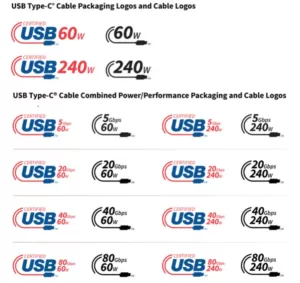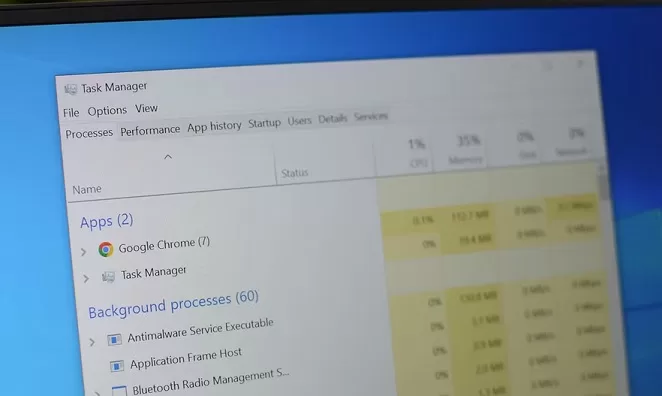
In the Windows operating system, you may have noticed a process called Service Host (svchost.exe) running in the background. If you open the Task Manager, you might be surprised to see multiple instances of this process running simultaneously. This may raise the question: What exactly is the Service Host process, and why are so many instances of it running?
Service Host is a generic host process that acts as a container for multiple Windows services. It is responsible for running essential system services required for the proper functioning of your computer. By grouping these services together, Windows can efficiently manage and allocate system resources.
The reason you see multiple instances of Service Host running is because each instance is responsible for hosting different services. This allows for better resource management and isolation of services. Instead of having a single process for each service, Windows groups related services under one instance of Service Host.
So, why are there so many instances of Service Host running? The main reason is to improve system stability and security. By running services in separate instances, if one service crashes or encounters an issue, it won’t affect other services or the overall system performance.
Now, let’s take a closer look at how to identify the services running under each instance of Service Host. In the Task Manager, right-click on a Service Host process and select “Go to details.” This will take you to the Details tab, where you can see the services associated with that particular instance of Service Host.
It’s worth noting that some services may be shared among multiple instances of Service Host. This is because certain services are designed to be shared to optimize resource usage. However, if you notice unusually high CPU or memory usage by a specific Service Host instance, it could indicate a problem with one of the services running under that instance.
To troubleshoot high resource usage by Service Host, you can try the following steps:
- Restart your computer: Sometimes, a simple restart can resolve temporary issues and free up system resources.
- Update your system: Keeping your Windows operating system and drivers up to date can help fix bugs and improve performance.
- Scan for malware: Malware infections can cause high CPU or memory usage. Use a reliable antivirus program to scan your system for any malicious software.
- Disable unnecessary services: If you identify specific services consuming excessive resources, you can disable them to reduce the overall load on your system. However, exercise caution and only disable services that you are familiar with.
- Seek professional help: If you are unsure about which services to disable or if you continue to experience high resource usage, it’s best to seek assistance from a qualified technician or Microsoft support.
In conclusion, the Service Host process (svchost.exe) is a vital component of the Windows operating system. Its purpose is to host and manage multiple system services, improving resource allocation and system stability. While seeing multiple instances of Service Host running may seem unusual, it is a normal behavior that enhances the performance and security of your computer.