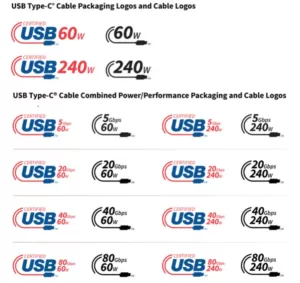Section 1: Introduction to .PST Files
Are you tired of struggling with managing your emails and files in Microsoft Outlook? Look no further! In this comprehensive guide, we will take you through everything you need to know about .PST files and how to master them like a pro.
First things first, let’s understand what .PST files are. A .PST file, also known as a Personal Storage Table, is a file format used by Microsoft Outlook to store emails, contacts, calendar entries, and other Outlook data on your computer’s hard drive.
Why Should You Learn to Master .PST Files?
The ability to create and share .PST files efficiently can revolutionize the way you manage your Outlook data. By mastering .PST files, you can:
- Back up your important emails and other data, ensuring you never lose critical information.
- Migrate your Outlook data to a new computer or email client seamlessly.
- Collaborate with colleagues by easily sharing .PST files, making teamwork more efficient.
Section 2: Step-by-Step Tutorial
Now that you understand the importance of .PST files, let’s dive into a step-by-step tutorial to help you become a pro.
Step 1: Creating a .PST File
The first step in mastering .PST files is to create one. Here’s how you can do it:
- Open Microsoft Outlook and click on ‘File’ in the menu bar.
- Select ‘New’ and then choose ‘Outlook Data File’.
- Choose a location on your computer to store the .PST file and give it a descriptive name.
- Click ‘OK’ to create the .PST file.
Step 2: Backing Up Emails
Backing up your emails is essential to avoid losing important information. Here’s how you can back up emails using .PST files:
- Open Microsoft Outlook and go to the ‘File’ tab.
- Select ‘Open & Export’ and then choose ‘Import/Export’.
- In the Import and Export Wizard, select ‘Export to a file’ and click ‘Next’.
- Choose ‘Outlook Data File (.pst)’ as the file type to export and click ‘Next’.
- Select the folders you want to back up and choose the destination .PST file.
- Click ‘Finish’ to start the backup process.
Section 3: Expert Tips and Tricks
Now that you have mastered the basics of .PST files, here are some expert tips and tricks to take your skills to the next level:
Tip 1: Organizing Your .PST Files
Keep your .PST files organized by creating separate files for different categories, projects, or time periods. This will make it easier to find specific emails and data when you need them.
Tip 2: Collaborating with .PST Files
Collaborate efficiently with colleagues by sharing .PST files. You can easily send .PST files via email or use cloud storage services to share them securely.
Tip 3: Migrating Outlook Data
If you decide to switch to a new computer or email client, you can use .PST files to migrate your Outlook data seamlessly. Simply export your data to a .PST file on your old computer and import it into the new one.
Conclusion
By mastering .PST files in Microsoft Outlook, you can take control of your email and data management. Whether you want to back up your important emails, migrate data, or collaborate efficiently, .PST files are the key to unlocking your productivity. Subscribe now to our expert tips and tricks to become a .PST file pro!