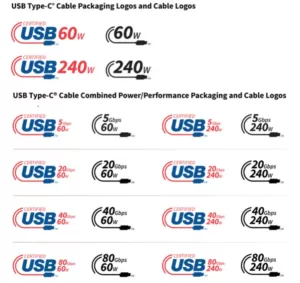Welcome to our comprehensive guide on how to share files using OneDrive. If you are looking for a convenient and reliable way to collaborate and share files with your team or clients, OneDrive is the perfect tool for you. In this tutorial, we will walk you through the steps of setting up OneDrive, uploading and organizing files, and sharing them effortlessly. Let’s get started!
Section 1: Setting Up OneDrive
In this section, we will guide you through setting up and configuring OneDrive on your device. Follow these steps to get started:
- Step 1: Sign in to your Microsoft account or create a new one if you don’t have an account yet.
- Step 2: Download and install the OneDrive app on your device.
- Step 3: Launch the app and sign in using your Microsoft account credentials.
- Step 4: Choose the folders you want to sync with OneDrive. This will ensure that your files are backed up and accessible from any device.
Once you have completed these steps, you are ready to start using OneDrive for file sharing and collaboration.
Section 2: Uploading and Organizing Files
Now that you have OneDrive set up, it’s time to start uploading and organizing your files. Here are some tips to help you make the most out of OneDrive:
- Create folders: Organize your files into folders to keep everything neat and easy to find. You can create new folders directly in the OneDrive app or on the OneDrive website.
- Drag and drop: OneDrive makes it easy to upload files. Simply drag and drop files from your computer into the desired folder in OneDrive, and they will be uploaded automatically.
- Sync files across devices: By syncing your files with OneDrive, you can access them from any device with an internet connection. This is especially useful if you work from multiple devices or need to access your files on the go.
Section 3: Sharing Files with OneDrive
Sharing files with OneDrive is a breeze. Follow these steps to share your files with others:
- Step 1: Select the file or folder you want to share.
- Step 2: Click on the ‘Share’ button.
- Step 3: Enter the email addresses of the recipients.
- Step 4: Set permissions for the recipients, such as whether they can edit the file or just view it.
Once you have completed these steps, the recipients will receive an email with a link to access the shared file. They can view or edit the file directly in their web browser without needing to sign in to OneDrive.
Conclusion
Congratulations! You have mastered the art of file sharing using OneDrive. With its user-friendly interface and powerful features, OneDrive is an essential tool for any business or individual looking to collaborate and share files effortlessly. Start using OneDrive today and experience the convenience and efficiency it brings to your workflow.