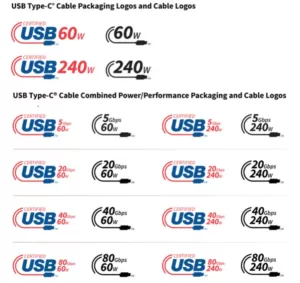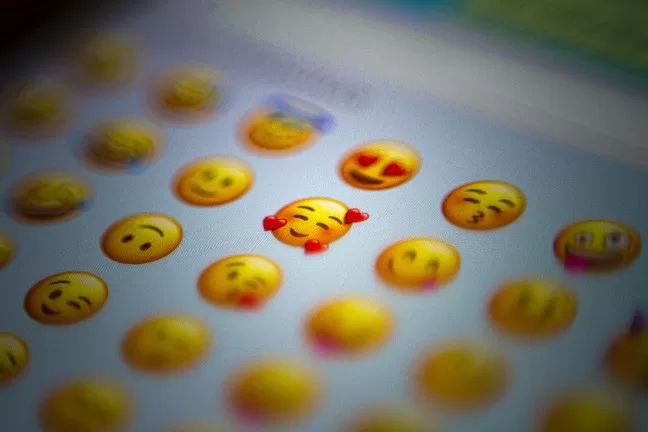
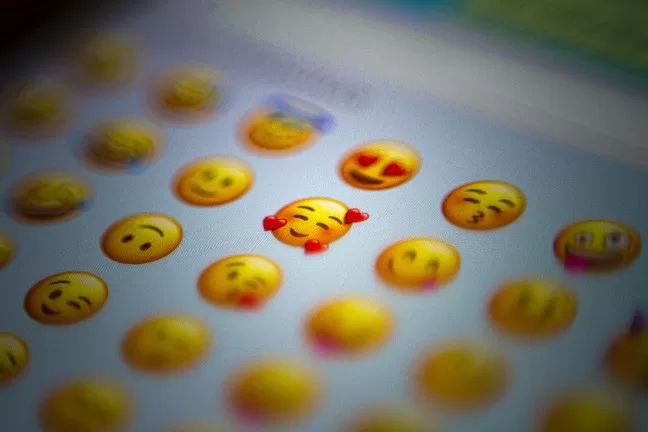
Introduction
Emojis have become an integral part of our digital communication. These small and colorful icons help convey emotions, add personality, and bring life to our messages. While emojis are commonly used on smartphones and tablets, many Windows PC users are still unaware of how to access and use emojis on their devices. In this guide, we will walk you through the process of using emojis on a Windows PC.
Step 1: Enable the Emoji Keyboard
To start using emojis on your Windows PC, you need to enable the Emoji keyboard. Here’s how you can do it:
- Open the Windows Settings by clicking on the Start menu and selecting the gear icon.
- Click on ‘Time & Language’ and then select ‘Language’ from the left-hand side menu.
- Under the ‘Preferred languages’ section, click on ‘Add a language’ and choose the language that corresponds to the emoji keyboard you want to use (e.g., English (United States)).
- Once the language is added, click on it and then click on ‘Options’.
- Scroll down and check the box next to ‘Emoji’ under the ‘Keyboards’ section. Click on ‘Save’ to enable the Emoji keyboard.
Step 2: Accessing the Emoji Keyboard
Now that you have enabled the Emoji keyboard, it’s time to learn how to access it:
- Open any text input field, such as a messaging app, word processor, or web browser.
- Place your cursor in the text field where you want to insert an emoji.
- Press the Windows key + period (.) or Windows key + semicolon (;) on your keyboard. This will open the Emoji panel on your screen.
- Browse through the different categories of emojis by clicking on the icons at the bottom of the Emoji panel.
- Click on an emoji to insert it into the text field. You can also search for specific emojis by typing keywords in the search bar at the top of the Emoji panel.
Step 3: Using Emojis in Different Applications
Emojis can be used in various applications on your Windows PC. Here are a few examples:
- Messaging Apps: Use emojis to add emotions and expressions to your text messages, emails, or instant messages.
- Word Processors: Spice up your documents and presentations by inserting relevant emojis to enhance your content.
- Web Browsers: Emojis can be used in social media posts, comments, and even in website content to engage with your audience.
Conclusion
Using emojis on a Windows PC can add a fun and expressive element to your digital communication. By following the simple steps outlined in this guide, you can easily access and use emojis on your Windows PC. So go ahead and start incorporating emojis into your messages, documents, and social media posts to make them more vibrant and engaging!