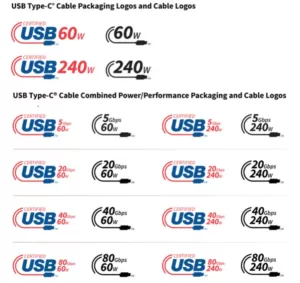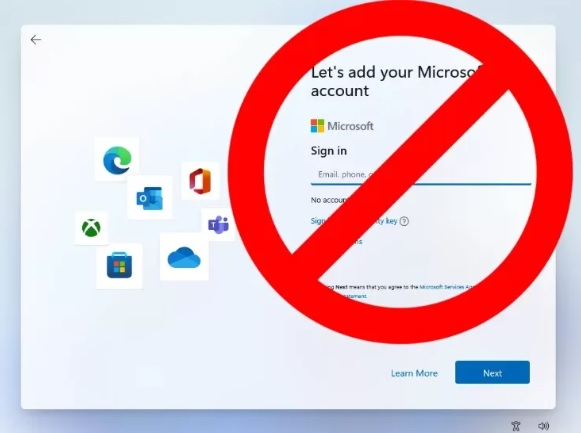
To set up a local account on a new computer with Windows 11 Home Edition without having to log in with a Microsoft account, follow these steps:
- On the setup page, click Next.
- On the Let’s connect you to a network page, click I don’t have an internet connection.
- On the What’s your region? page, select your region and click Next.
- On the Choose a keyboard layout page, select your keyboard layout and click Next.
- On the Add a second keyboard layout (optional) page, skip adding a second keyboard layout by clicking Skip.
- On the Who’s using this PC? page, click Set up for myself.
- On the Let’s create an account for you page, click I don’t have a Microsoft account.
- On the Create an account page, enter a username and password for your local account. You can also set up security questions and a password hint.
- Click Next to create your local account.
Once your local account is created, you will be able to log in to your computer with it.
Note: If you are setting up a new computer with Windows 11 Home Edition and you have an internet connection, you will be prompted to sign in with a Microsoft account. However, you can still create a local account by following the steps above.
Additional tips:
- To make it easier to find the option to create a local account, you can press Shift+F10 on the Let’s connect you to a network page to open a command prompt window. Then, type the following command and press Enter:
oobe\msoobe / generalize
This will restart the setup process and give you the option to create a local account on the Let’s create an account for you page.
- If you are setting up a new computer with Windows 11 Home Edition and you have already created a Microsoft account, you can switch to a local account by following these steps:
- Open Settings.
- Click Accounts.
- Click Your info.
- Click the Sign in with a local account instead link.
- Enter your current Microsoft account password and click Next.
- Enter a username and password for your local account. You can also set up security questions and a password hint.
- Click Next to create your local account.
Once you have created a local account, you can log out of your Microsoft account and log in with your local account instead.