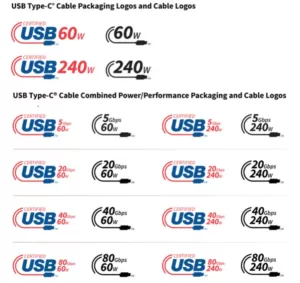Many gamers dream of a smooth and hassle-free gaming experience while playing their favorite titles. However, as games become increasingly advanced and demanding, many people believe that upgrading their entire computer is the only solution. While it’s true that a new processor or graphics card can significantly improve performance, what if you currently don’t have the funds for such an investment? This is where the art of overclocking your graphics card comes into play.
In today’s article, we’ll take a look at how you can boost your graphics card’s performance without the need for a full computer upgrade. Overclocking a graphics card involves optimizing its performance by increasing its operating frequency (known as GPU clock) beyond its default settings. This can lead to better performance, but it’s a risky endeavor that can affect the longevity of your card. Therefore, it’s essential to understand what you’re doing.
1. Understanding Graphics Card Overclocking
Before you embark on overclocking your graphics card, it’s valuable to acquire some knowledge on the subject. Overclocking entails raising the clock speed of your graphics card’s GPU above its standard settings. While this can result in improved performance, it’s a risky endeavor that may impact your card’s lifespan. Therefore, understanding the process is crucial.
2. Overclocking Tools
To get started with overclocking, you’ll need the right tools. Several programs are available that allow you to adjust your graphics card’s settings, such as MSI Afterburner, EVGA Precision, or AMD Radeon Software. Keep in mind that different graphics cards may require different tools.
3. Step-by-Step: Overclocking
Overclocking your graphics card involves several steps:
a. Increase GPU Clock: This is the fundamental step. Raise the GPU clock frequency by a small amount (e.g., 10 MHz) and check if your game runs stably. If it does, you can gradually overclock further.
b. Increase VRAM Clock: Like the GPU, you can increase the memory clock in your graphics card. This can also enhance performance.
c. Monitor Temperature: During overclocking, keep an eye on your card’s temperature. Overheating can lead to issues.
d. Stability Testing: After each change, test your graphics card’s stability in games. Using benchmarks can also help accurately measure performance.
4. Warning: Risks and Warranty
Overclocking your graphics card carries the risk of damaging your hardware and may void your warranty. Always proceed with caution and do it at your own risk. If you’re unsure whether it’s right for you, seek advice from an expert.
Overclocking your graphics card can be a satisfying experience, yielding a significant boost in gaming performance. However, it’s not for everyone, and there’s a risk of hardware damage. If you decide to proceed, remember to exercise caution, monitor temperatures, and test stability. In the end, you may enjoy smoother gameplay without the need for a full computer upgrade.
In conclusion, overclocking a graphics card is an advanced process that can enhance gaming performance. If you’re interested, explore available tools and start experimenting. However, bear in mind that it’s a risky endeavor, so proceed carefully and at your own risk.